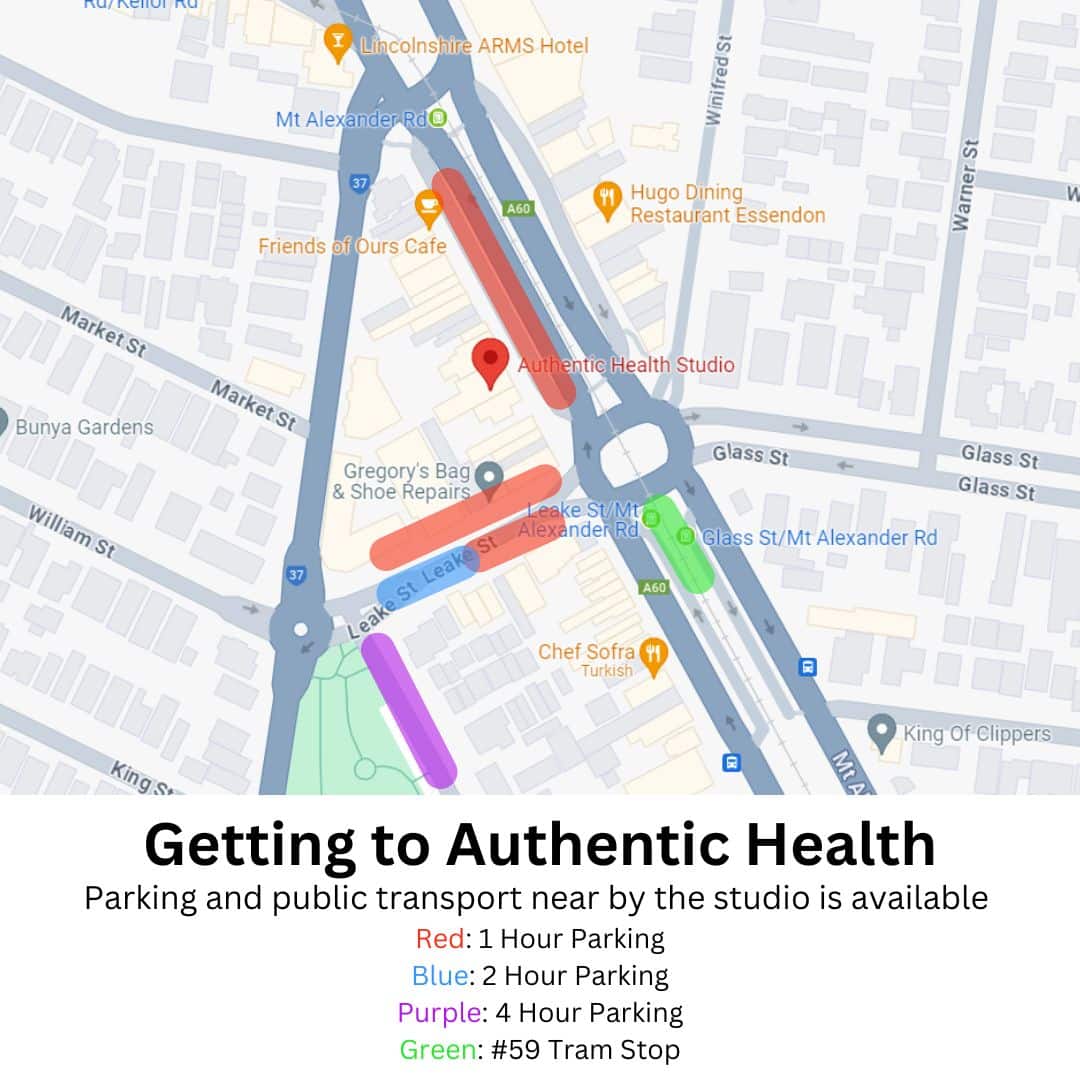Time sensitive and important information:
Email: info@authentichealthstudio.com.au
Call: (03) 9191 3199
Text: 0482 075 264
Want to speak directly to a trainer about training? Message your trainer directly through Trainerize.
To book a session on Wellness Living you will need to make sure you have downloaded the App: Wellness Living Achieve.
When you initially log in use the email address you gave us when you first signed up and select forgot password to create a new password. Follow the prompts that the email requires. Once your new password is created go back to the app and log in.
- Select Book Now (Bottom Left Tab)
- Once you open up to your account to create a booking select your booking option:
- Personal Training
- Semi Private Training
- Choose a category
- Personal Training
- Semi Private Training
- Select service
- e.g 5:1 Semi Private Training
- Appointment booking
- Select the date & time of your booking
- Select Gender
- No preference
- Male
- Female
- Select Staff
- No preference
- Staff available for that session
- Review and complete booking
The option for canceling or rescheduling sessions is the same process. If you are just looking to cancel your session follow steps 1 – 5. If you are looking to reschedule your session you must cancel your booking 24 hours prior to the start of your session following steps 1-5 and then you will be able to make a booking like normal to reschedule your session. (Cancelling 24 hours prior to your booking allows you to get a credit back)
- Select “My Schedule” (2nd Left Tab)
- Find date/booking you are looking for
- Select 3 dots on right hand side of booking
- Cancel Session
- View Details
- Warning will pop up – Select Cancel service
- A green tick will appear when selection was complete
Direct your message to Talysha or Ally to be able to assist you with any personal/account information.
Email: info@authentichealthstudio.com.au
Call: (03) 9191 3199
Text: 0482 075 264
To avoid being classified as a “Late cancellation,” please ensure that any appointment cancellations are made at least 24 hours before the scheduled session. Failure to attend a session without prior notice will be treated as a “No show.” Clients categorized as either “Late Cancellation” or “No Shows” will still incur charges for the respective session.
Arriving for appointments on time is required! If you arrive late for your session you must still complete your session in the scheduled time.
To avoid losing the session:
- Cancel your session 24 hours prior to the start of your session.
- If you find out you can’t make it to your session with less than 24 hours’ notice, please let us know as soon as you can. We’ll do our best to accommodate and try rescheduling your session for another day in the week.
Ways to notify us:
- Phone call: (03) 9191 3199
- Email: info@authentichealthstudio.com.au
- Text: 0482 075 264
Semi Private Personal Training Prices (SPPT 1 hour sessions)
1 x SPPT session = $45 weekly
2 x SPPT session = $79 weekly
3 x SPPT session = $99 weekly
Personal Training Prices (PT 45 min session)
1 PT session = $80 weekly
2 PT session = $160 weekly
3 PT session = $240 weekly
If you are unable to
When an account was created, you should have received an email to activate your account. If you can not find this email please message us and we can send out another invitation. Alternatively log in using the email you supplied us and select the forgot password option and reset it this way.
When you first open Trainerize you will find the homepage (Little rocket symbol, Bottom left)
On this page you will see:
- Daily “Things to do” such as Nutrition, Training or exercise programs, Goals/ Habits etc.
- My Progress section which can be customized to what you would like to see
- Using the gear symbol on the right side of ‘My progress’ you can customize your homepage.
- You can see stats like Body Fat, Body Weight, Blood Pressure, Resting HR, Steps, etc.
- My Achievements section is next. This is a record of all the achievements you have made and created over the time you have trained with us. Great to see and reflect on how far you have come.
Next page: Calendar (Calendar symbol, Bottom middle left)
- Here you can view workouts, nutrition, stats entered, cardio anything you have done in the past can be viewed on this page.
- You can also enter future planned workouts/cardio
- Click on the selected date you are wanting us set up and drop down bar will pop up on the top right corner
- Select Workout or Activity
- Select activity to be completed and that will be added to your schedule for the week.
- Here you can also enter past workouts
- Click on the selected date you had completed the activity and drop down bar will pop up on the top right corner.
- Select Workout or Activity.
- Select activity that was completed and enter details like duration, heart rate, km’s etc.
Next page: Workouts/ Program (Kettlebell symbol, Bottom middle position)
- “THE PLAN” this section you coach will write down notes about the program, Other activities they may want you to do throughout the week and enter in key focuses of that current program.
- “Workouts” You can select any program you have on your account, once opened hit the start now button and the bottom of that page.
- From here it will open up your workout (If connected to your watch or fitbit, timer/ calories & HR zone will appear)
- In this page you can enter the current stats about weights and reps you are doing.
- On the left hand side of the exercise it will also show you your latest stats of the exercise (If you have done it before)
- When complete press the “SAVE” button and enter how hard you felt the overall session was and any notes you have for your coach about the session or how you felt can be entered also.
Next page: Goals and Habits (Star with an arrow through it, Bottom middle right)
This page will show you your current goals and habits that you and your coach have set for you. This page is good for reflection/ reminder to what you are currently striving towards. If you wanted to change anything on this page message you coach to have a chat about it.
Next Page: Settings (3 dots, Bottom Right)
In this section you can go through and find information about:
- Summary of workouts and badges earnt.
- My Account
- Profile settings
- My settings
- Notifications
- Measurement units
- Meal tracker (Can choose in app or external app e.g MyfitnessPal)
- Appointment Sync ( Connect Trainerize calendar to phone calendar)
- Connect (This you can use to set up devices and apps to help tracking your health and fitness)
- Apple watch
- Apple health
- Fitbit
- Withings
- Garmin
- NOTE: All these options have prompts to follow to help with the setup of your account. If you get stuck or have any trouble please let your coach know and we can help you set it up.
- Support
- Watch getting started video for further information
Yes, We have 1 shower available on site. This can be located in the bathroom in the Essendon Sports Medicine section on the venue. Please let our trainers know in advance if you wish you to use the shower so we can ensure it is available.